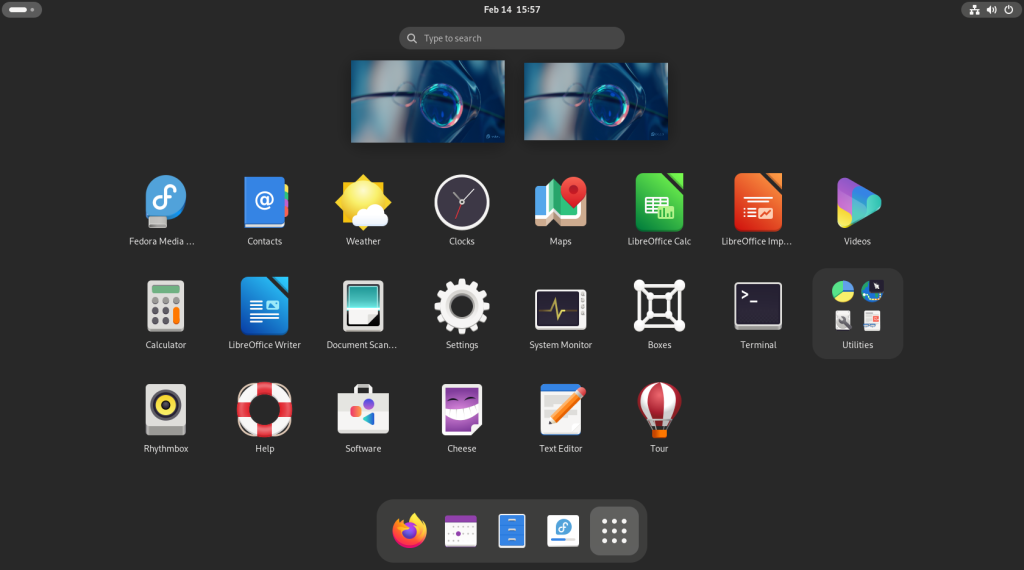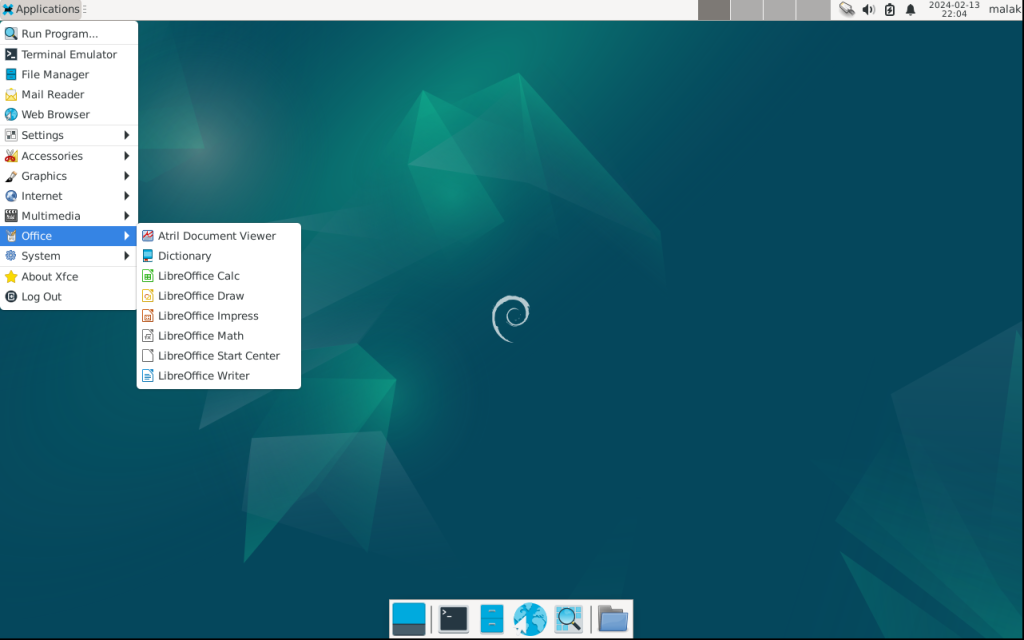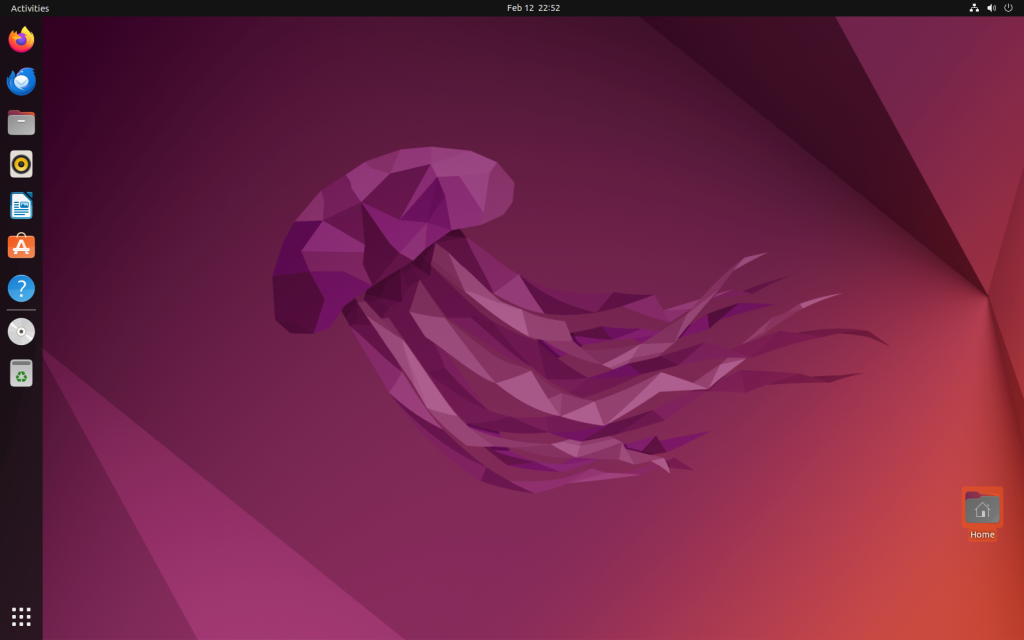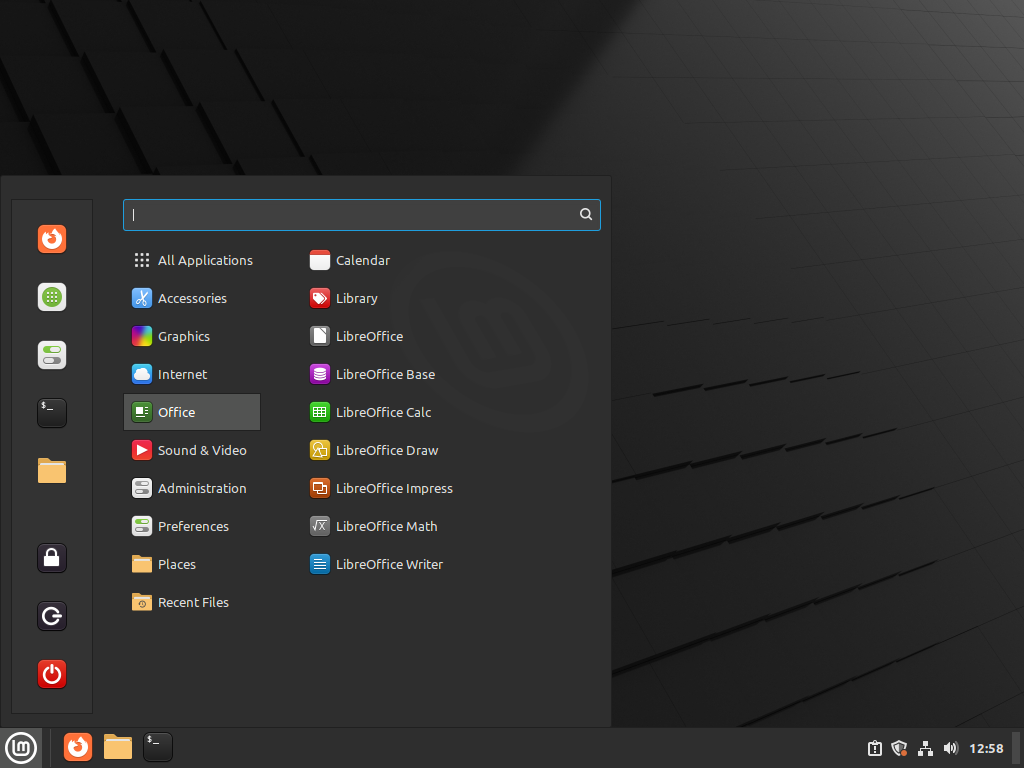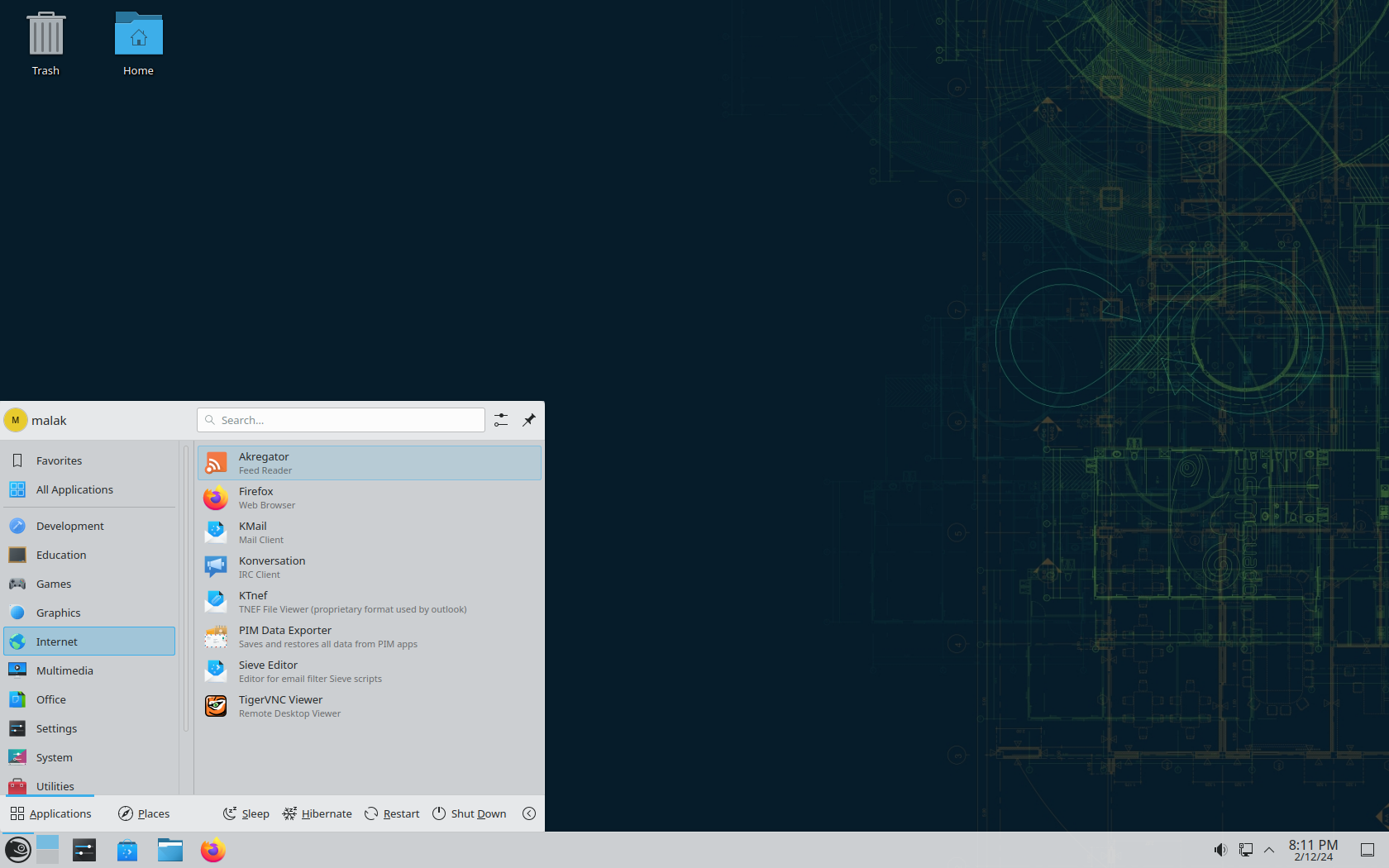Background: Regular readers of my blog — the few of you that are out there 🙂 — know I use Fedora and CentOS. Once again, Fedora is an interesting case: As a pretty strict rule, packages appearing in Fedora are as close to the upstream product — the software as it appears on the original project’s website — as is practical; generally, the only changes are those necessary to make them work under Fedora. So generally, if you were to download the sources from www.thisismyawsomelinuxapp.com and compile them yourself, without tweaking them — while making them work, of course — then that’s what the software probably looks like and how it works under Fedora.
Generally, Gnome 3 has been a mixed bag. Some things are interesting — I won’t say improvements; but I think that there are interesting additions (G2 and mobile device devotees will call retrogrades) that I’m willing to welcome, or at least I find acceptable given a paradigm change. I particularly like the hot corner that brings up all of the open windows. Other things are six of one / half dozen of the other, such as the panel/dock on the left of the activities screen.
Here are some specific gripes I have about Gnome 3 at least as installed in Fedora 15 and 16:
This is based on my experiences with Gnome 3.0-whatever and 3.2-whatever with F15 and F16 out-of-the-box installs:
– switching between windows — the default ctrl-tab is between applications, not windows. To do so requires that I hold down the ctrl key, use the mouse to choose the application, wait for it to open another window with all of the instances of that application, then choose with the mouse which one, which sometimes may be difficult unless I were to have a 50′ screen. So it’s not important that I switch, let alone easily, between two spreadsheets, or two pdf’s, or two documents in LO writer, right?
– solved on my F16 machine by “yum install gnome-shell-extensions-alternate-tab”. Needs to be activated by “gnome-tweak-tool”, listed as “Advanced settings” under the Applications menu — see below, date and time gripe
– the above solution kept on crashing my f15 machine, so I removed it.
– Opening up a new instance of an application. Linus’ well-publicized bug: You go to the activities screen, choose one and click on it — say, in Linus’ case, the terminal — and the existing instance is reopened. So in order to open up a new instance, you have to choose file/new window. Valid in and of itself, but not more efficient by removing the possibility of having many ways to do the same thing. Also, partly addressed by the fact that you can right-click on a launch icon and choose to go to the existing instance or launch a new instance; but, this works out to being the same gripe.
– the both over and under sensitive upper-left hand corner: When you move the mouse to the upper left hand corner over, you’re apparently supposed to be able to open up the Activities screen. In Fedora, it’s too sensitve when I don’t want to open it up and my mouse just happens to be in the area, such as when I am going to the File menu of a given application, and then when I want to take advantage of that cool function, boy is it slow in figuring out that it’s supposed to move to the Activities screen.
– Activities screen — closing windows. When you hover the mouse over a window, a little x in a circle appears in the upper right hand corner of that window icon, allowing you to close it. When you have enough windows, it’s real easy to accidentally click on it instead of on the icon itself (to open the window) unless I were to have a 50′ screen.
– Nautilus — when you have a file highlighted, on the bottom there is an “announcement” window stating that you have the chosen file selected — barring the easy selection of the last visible file via mouse if nautilus is maximized. Obviously you can select it by moving the highlighter down with the down key, but the only way to know what the filename is, is to read the annoying “announcement” window, and you often can’t see the the other file information (last saved, time, file size, etc.).
– notifications — lots of things get a notification, like “you just printed a file” or “the file you just opened is ready”, and they stay in the notification bar available from the lower right hand corner until you manually remove them all, individually.
– adding the date to the time at the top (Correctable by “yum install gnome-tweak-tool” F16)
really minor gripe:
– in order to turn off of the computer or reboot, you have to highlight the “suspend” option in the stats menu off the upper right hand corner, and hold down the alt key. Something I can live with, but there anyway.
– solved by “yum install gnome-shell-extensions-alternative-status-menu”. Needs to be activated by “gnome-tweak-tool”, listed as “Advanced settings under the Applications menu — see date and time gripe
Generally, at least specifically to F15:
– When I unplug my laptop to move it to a different location, using the battery, the system goes into hibernate, and doesn’t even ask if that’s what I really want to do. (Correctable by yum install gnome-tweak-tool, F16, which allows you to decide what the computer will do when AC power is lost.)
And here’s a gripe about Evolution, going back a few years, and which has absolutely nothing to do with Gnome 3, or Gnome 2, or even Gnome at all, presumably):
– when you open up a daughter window, the basic evolution program engine is still needed. It effectively makes the main window barely “first amongst equals” instead of being “the program”, from the user perspective. As such, close the main window but not a daughter window, the program engine module is still operating. That means that in my case — because, when I use my email client, I want it to pop my email, then erase it from the server so that when I go to webmail, I don’t have, what, 100 pages of old email to wade throug — email still gets popped and removed from the server, and no longer available by web mail. This is a human-interface bug, since at the very least when closing the main window, it should ask “do you want to shut down all evolution functions, or just this window”?
Bugzilla — again, not specifically a Gnome problem:
Traditionnaly when ABRT is activated because of a crash, when I get to the point of selecting to report via Bugzilla, I get messages about the wrong settings being in place and that the reporting will likely fail. I found out a few years ago that this is generally due to the lack of the relevant backtrace program for the crashed program, hence there being a lack of sufficient “useful” information. While conceptually I understand the need for a proper backtrace so that as much detailed information is available as possible, this presents a real conundrum: I have occasionally in the past gone to the trouble of installing one or two relevant backtraces — after a crash and realizing this conundrum — and noted that it slows down the system significantly, and having all the existing backtrace programs is impractical. Hence without the appropriate backtrace, a bugzilla report will fail. Yet due to current circumstances, the average (at least desktop user) is unlikely to know which they are likely to need to install, and Fedora loses out on valuable crash information that would help solve a bunch of problems.
What do I like about G3:
Most of these are indifferences (ie. I don’t much care whether they’re along the lines of G2 or G3), but I’m willing to give them a thumbs up at least on that basis:
– nautilus does two panes, although I think that it probably did it before. A certain other system doesn’t; you can only either move things on the directory tree on the left (which you can do, sort of, in nautilus) or between two windows.
– Somehow the automounter for things like memory sticks seems a bit smoother and polished under Gnome 3 than under Gnome 2.
– I have actually always found the dock, and that it’s on the left hand column, intuitive — funny, I find the dock on the bottom in XFCE, which I have on my CentOS server (from the days a few months ago when the machine itself was a celeron 1.0 with 256megs of RAM and it found that hard to handle; G2 ran it into the ground within minutes) not anywhere near as intuitive (although I suppose it can easily be moved were I to want it to). The only drawback: more intuitive and useful than Gnome 2, but, in Gnome 2, I had already been putting launchers on the upper panel for years, as have other people. It still gets the thumbs up, though.